Fix OneDrive sync problems on a Mac
We're sorry that you're having trouble syncing your OneDrive.
If you're having problems accessing OneDrive.com online, check the status of Microsoft Office Online Services at the Service Health portal.
Notes:
-
If you receive the message “Your account is currently unavailable" when you try to access your OneDrive, your account might have been temporarily blocked due to unusually large traffic volume, suspicious activity, or a violation of the Microsoft Services Agreement or code of conduct. To check your account status or reactivate your account, go to the OneDrive Account Activation page and follow the on-screen instructions.
-
For OneDrive for Business, make sure you have permissions to the file or folder you tried to add - Try to open the file or folder and make sure that you have permission to save a copy of it. If you're having problems seeing a file on a network, contact your network administrator.
If you can access your OneDrive online, try these steps to get sync running on your computer.
Note: Microsoft is not responsible for any external content.
To verify that OneDrive is running, look for the OneDrive icon on the right side of the menu bar. Or, you can check from Activity Monitor:
-
Launch Activity Monitor by pressing the Command and Spacebar keys and entering Activity Monitor.
-
Choose the CPU tab, then look under the Process Column for OneDrive.
-
Click the OneDrive icon in the menu bar.
-
Click Quit OneDrive.
-
Use Spotlight to search for OneDrive and open it.
-
For OneDrive personal, open the Mac App Store.
-
Select the Update button in the toolbar.
-
If an update is available for the OneDrive app, it will appear there.
Or, open the OneDrive app and check if there is an Update button showing in the app itself.
Note: For more information, read about how to Get started with the new OneDrive sync client on Mac OS X.
Check and compare the size of your OneDrive storage to the available disk space on your computer. If you don't have enough space on your OneDrive or your computer, you will have to move or delete some files, or reduce the number of files and folders.
If you don't have enough space on your OneDrive, you can buy more storage, or delete some files and folders. Look to see the largest files on your OneDrive.If you don't have enough space on your computer, you can free up disk space by moving or deleting files. Here are some tips about how to free up disk space (Apple Support). You can also download less by choosing which OneDrive folders to sync to your computer (see below).
Note: Microsoft is not responsible for any external content.
More choices
If you have other files in your OneDrive online that you haven't synced, you won't see those files. You can choose which folders to include in Sync in the OneDriveGeneral settings tab.
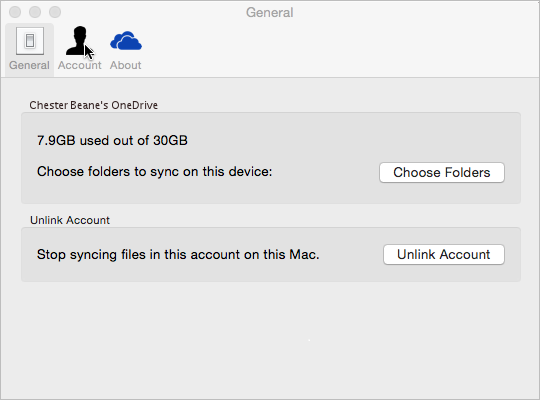
Make sure that none of the files you want to sync are larger than 15GB. If you see an error message such as "This file is too big to upload" or "Reduce the size of this file to upload to..." try reducing the size of a file by zipping it. You may be able to reduce the file size of a picture.
Make sure the entire file path, including the file name, contains fewer than 400 characters. An example of a file path: /Users/username/Desktop/Pictures/2017/Family
Once the file path is shortened, start OneDrive again. (Use Spotlight to search for OneDrive and open it.)
Learn how to Organize files in folders (Apple Support).
Note: Microsoft is not responsible for any external content.
More choices
If the steps above haven't worked, then you may need to unlink, set up, or reinstall OneDrive.
You won't lose files or data by disabling or uninstalling OneDrive on your computer. You can always access your files by signing in to OneDrive.com.
Before you begin, make sure your computer has all the latest update, then try these steps.
Uninstalling the app will remove the app settings. For apps downloaded from the Mac App Store: Click the Launchpad icon in the Dock, hold down an app’s icon until all the icons begin to jiggle, then click the app’s delete button. If an icon doesn’t have a delete button, it can’t be uninstalled in Launchpad.
After you uninstall, you can download the latest version of the app or visit the Mac App Store.
Note: For OneDrive for Business, read about how to Get started with the new OneDrive sync client on Mac OS X.