I didn't receive an email someone sent to my Outlook.com account
If someone sent an email to your Outlook.com account but you can't find it, read Search Mail and People in Outlook.com. If the message never arrived, there are several things you can do to try to fix the problem:
In your Outlook.com folder list, choose the Junk Email folder and look for the missing email.
If there are messages that shouldn't have been marked as junk, right-click each email and then choose Mark as not junk. The message will automatically be moved to your inbox.
If your inbox is full, you won't receive new messages. To make room in your inbox, try emptying your junk folder by right-clicking Junk Email > Delete all.
You can also sweep unwanted email from your inbox or archive folders. Sweep lets you automatically delete all incoming email from a particular sender, keep only the latest message from that sender, or delete email from that sender that's older than 10 days. Select a message you want to sweep, and select Sweep.
If your inbox is filtering based on categories or if your sort order is different than usual, you might not see the messages you expect to see. Filtering and sorting are accessible at the top of your message list.
-
For filtering, select Filter > All.
-
For sorting, select Filter > Sort by.
To check for recent messages, choose Date. To look for messages from a specific person, choose From. You can reverse the order by choosing the option again.
Focused Inbox separates your inbox into two tabs, Focused and Other, to help you focus on the messages that matter most to you. If Focused Inbox is enabled for you, some messages sent to you might be in the Other tab. You can right-click any messages you want to appear in Focused and select Move to Focused inbox or Always move to Focused inbox. Focused Inbox will learn which messages should go always go to the Focused tab.
-
Select Settings
 > View all Outlook settings.
> View all Outlook settings. -
Select Mail, and then select Junk email.
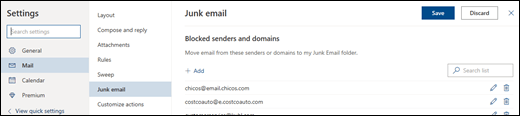
-
If you see the sender's address listed under Blocked senders, select their address and then select Remove
 > Save.
> Save.
If the sender's address isn't in your Blocked senders list, you can add them to your Safe senders list. Email from contacts in your Safe senders list will never go to the Junk Email folder.
-
Select Settings
 > View all Outlook settings.
> View all Outlook settings. -
Select Mail, and then select Junk email.
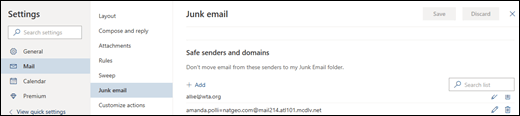
-
Enter the sender's email address, and then select Add > Save.
-
Select Settings
 > View full settings.
> View full settings. -
Select Mail, and then select Rules.
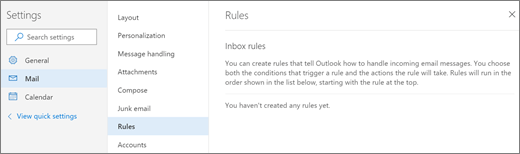
-
If there are one or more rules that are preventing you from seeing the email you want, do one of the following.
-
Select the rule that you want to delete, and then select Delete
 .
. -
Select the rule and then select Edit
 to change the rule settings so you can find the messages more easily. For example, you might change the action in the rule from delete to categorize or flag.
to change the rule settings so you can find the messages more easily. For example, you might change the action in the rule from delete to categorize or flag.Choose Save.
-
To return to your inbox, select X at the upper right of the Settings window.
Check if email forwarding is turned on.
-
Go to Forwarding settings.
-
Select Stop forwarding.
If you want email forwarding to remain on, make sure to check the box for Keep a copy of forwarded messages.
If you've set up another email account to forward to your Outlook.com inbox, make sure forwarding hasn't expired and is properly set up. Check with your other email services support for more information.
If you can't send or receive email, your account might be temporarily blocked because we noticed some unusual sign-in activity. T
You can connect a maximum of 20 other email accounts to your Outlook.com account. If you’ve connected more than 20 accounts, you won’t be able to send or receive messages from any of your connected accounts. To resolve the issue, please remove some connected accounts so that the total number of connected accounts is 20 or fewer.
If you've tried the solutions above and still aren't receiving messages from a sender, contact the sender. Let them know that:
-
Their email isn't being delivered to Outlook.com.
-
They should contact Microsoft support through postmaster.live.com.